MX-ONE SIP-trunk tie-line with Private services
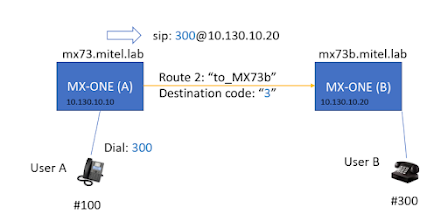
SIP-trunk tie-line used for Private networks, unlike to Public networks it could provide some extended telephone services, e.g. Callback (RFC 6910), Call Intrusion (RFC 3911, 5850) and other services over SIP-trunk. SIP tie-line could be used between two MX-ONEs or MX-ONE and another PBX with support of appropriate RFCs. Additionally MX-ONE supports some proprietary services. Create a route towards another MX-ONE using "MX-ONE tieline" profile. Local and remote IP addresses and domain names should match each other in Route setting for MX-ONE (A) and MX-ONE (B). Route association ID should be the same on both sides. mxone_admin@mx73:~> sip_route -print -route 2 -short Route data for SIP destination route : 2 protocol = udp profile = MXONE-tieline service = PRIVATE_SERVICES uristring0 = sip:?@10.130.10.20;tgrp=2;trunk-context=mx73b.mitel.lab fromur...

