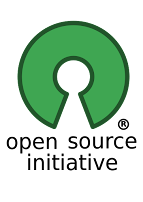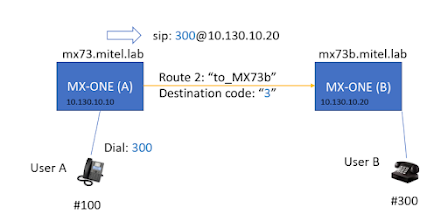Matrix Synapse custom homeserver deploy

In previous post Matrix server with self build Element-Web was described a procedure how to prepare Linux server with local docker images registry. Now we use prepared infrastructure to deploy Synapse server from custom docker image built from source. Matrix is an open source project that publishes the Matrix open standard for secure, decentralized, real-time communication, and its Apache licensed reference implementations. Synapse: Matrix homeserver implementation developed by the matrix.org core team written in Python 3/Twisted. Get Synapse sources from github: $ git clone https://github.com/matrix-org/synapse Buildkit Synapse docker image build using BuildKit: Build images with BuildKit Download latest BuildKit release from github: BuildKit releases Unpack release binary archive to ./bin local directory: $ userrepo@repo :~$ ls -1 ./bin/ buildctl buildkitd ... Start BuildKit service: $ sudo buildkitd & Add DOCKER_BUILDKIT environment...